node-red-contrib-tts-ultimate 3.0.0
Transforms the text in speech and hear it using Sonos player or generate an audio file to be used with third parties nodes. Works with voices from Amazon, Google (without credentials as well), Microsoft TTS Azure, ElevenLabs.io TTS or your own voice. You
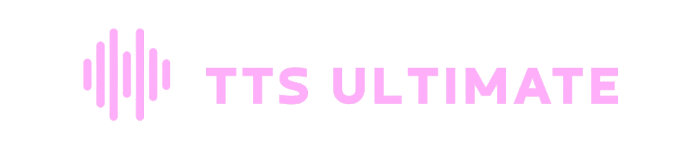
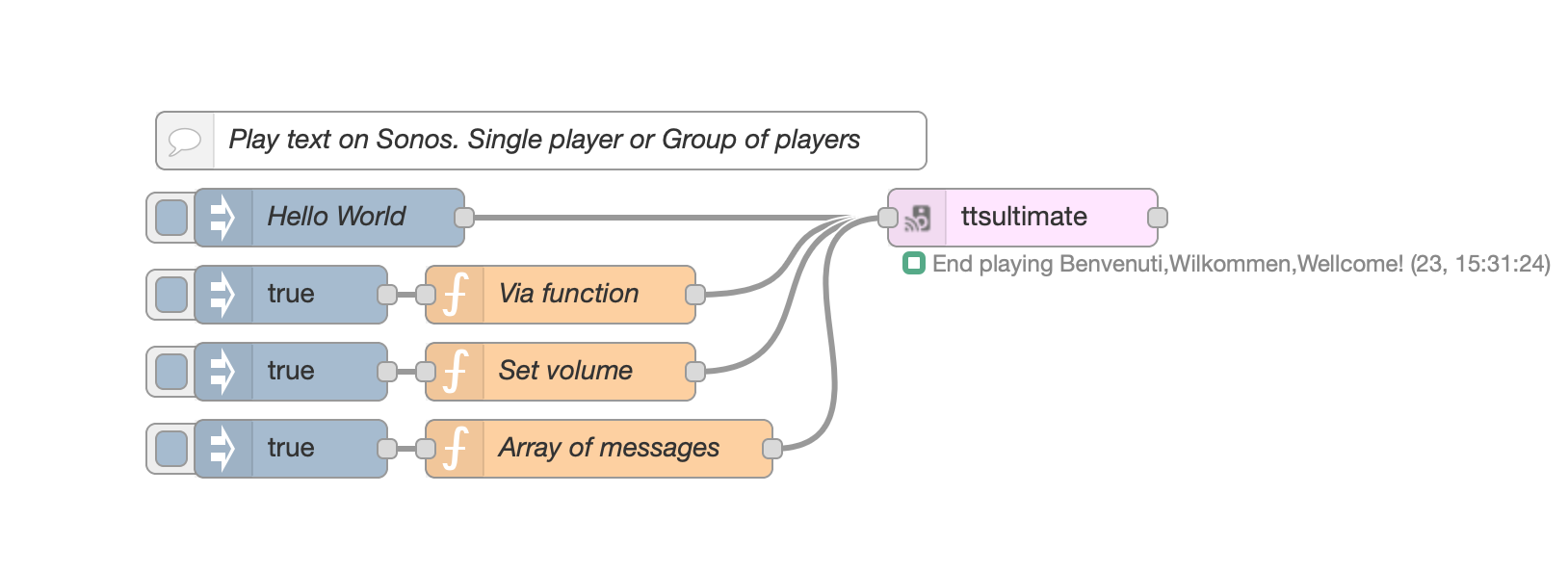
VIEW SAMPLE CODE
Adjust the nodes according to your setup
[{"id":"569773ae.930abc","type":"inject","z":"344c547c.b230c4","name":"","topic":"","payload":"true","payloadType":"bool","repeat":"","crontab":"","once":false,"onceDelay":0.1,"x":230,"y":300,"wires":[["e066ce90.46f758"]]},{"id":"e066ce90.46f758","type":"function","z":"344c547c.b230c4","name":"Via function","func":"// The simplest way\nmsg.payload=\"Benvenuti,Wilkommen,Wellcome!\";\nreturn msg;\n","outputs":1,"noerr":0,"x":370,"y":300,"wires":[["3d9635bc.53c14a"]]},{"id":"c272b47c.41e238","type":"inject","z":"344c547c.b230c4","name":"","topic":"","payload":"true","payloadType":"bool","repeat":"","crontab":"","once":false,"onceDelay":0.1,"x":230,"y":340,"wires":[["2fcffdb7.1c76ea"]]},{"id":"2fcffdb7.1c76ea","type":"function","z":"344c547c.b230c4","name":"Set volume","func":"// Set the Volume\nmsg.volume=\"60\"; // If not set, will take the volume from setting page\nmsg.payload=\"Benvenuti,Wilkommen,Wellcome!\";\nreturn msg;\n\n","outputs":1,"noerr":0,"x":370,"y":340,"wires":[["3d9635bc.53c14a"]]},{"id":"2bd6fd7f.9b9ae2","type":"inject","z":"344c547c.b230c4","name":"","topic":"","payload":"true","payloadType":"bool","repeat":"","crontab":"","once":false,"onceDelay":0.1,"x":230,"y":380,"wires":[["aa3b6e42.669fc"]]},{"id":"aa3b6e42.669fc","type":"function","z":"344c547c.b230c4","name":"Array of messages","func":"// Create an array of messages\nvar aMessages=[];\n// Add random messages\naMessages.push({volume:\"50\",payload:\"Benvenuti.\"});\n// Wheater in Italy\naMessages.push({volume:\"40\",payload:\"http://media.ilmeteo.it/audio/2020-12-23.mp3\"});\n// Add random messages\naMessages.push({volume:\"30\",payload:\"Cambia la tua voce nei settaggi.\"});\nreturn [aMessages];\n","outputs":1,"noerr":0,"x":390,"y":380,"wires":[["3d9635bc.53c14a"]]},{"id":"3e0d9b5c.fe01b4","type":"inject","z":"344c547c.b230c4","name":"Hello World","topic":"","payload":"Ciao Mondo! Come stai?","payloadType":"str","repeat":"","crontab":"","once":false,"onceDelay":0.1,"x":250,"y":260,"wires":[["3d9635bc.53c14a"]]},{"id":"42e6fab4.e8d154","type":"comment","z":"344c547c.b230c4","name":"Play text on Sonos. Single player or Group of players","info":"","x":360,"y":220,"wires":[]},{"id":"3d9635bc.53c14a","type":"ttsultimate","z":"344c547c.b230c4","name":"","voice":"Brian","ssml":false,"sonosipaddress":"192.168.1.109","sonosvolume":"30","sonoshailing":"Hailing_Hailing.mp3","config":"557d8082.eb5a8","property":"payload","propertyType":{},"rules":[],"x":610,"y":260,"wires":[[]]},{"id":"557d8082.eb5a8","type":"ttsultimate-config","z":"","name":"googletranslate","noderedipaddress":"192.168.1.219","noderedport":"1980","purgediratrestart":"leave","ttsservice":"googletranslate"}]
DESCRIPTION
This node transforms a text into a speech audio that you can hear natively via SONOS speakers, but you can also simply create an audio file, without using SONOS at all.
You can also generate an audio file for bluetooth speakers, web pages, etc.
You can also use it with your own audio file as well and it can be used totally offline even without the use of TTS, without internet connection.
The node can also create a TTS file (without the use of any Sonos device), to be read by third parties nodes.
This is a major upgrade from the previously popular node SonosPollyTTS (SonosPollyTTS is not developed anymore).
CHANGELOG
FEATURES
- Native Sonos support: hear the TTS audio directly via Sonos. You can also group speakers, set an hailing sound, choose the volume of each speaker etc.
- Output audio file: the node can just create the TTS file to be used by other nodes. In this case, you doesn't need to use Sonos as player.
- Gooogle Translate Voices, Google TTS Voices and Elevenlabs.io voices are all supported, with all avaiables languages and genders.
- Automatic grouping is supported. You can group all players you want to play your announcements.
- Automatic discovery of your players.
- Automatic resume of music queue (including radio stations, but here, some users reports problem resuming radio stations and, because of lack of Sonos API documentation, the issue cannot currently be fixed), at exact track, at exact time. Be aware that this could not work with all music queues.
- TTS caching. Elevenlabs and Google paid service, charges you if you use they tts service for a high rate of text to speech requests. TTS-Ultimate caches the TTS files. It downloads the TTS audio from Amazon or Google only once. The second time, the node will read it from the cache. The caches is resilient, that means it survives reboots and updates.
- Can work offline. You can use your own audio files (with OwnFile node) to make the node works offline.
- UPLOAD your own audio files. You can also upload your own audio files with OwnFile node.
BREAKING CHANGE ! BREAKING CHANGE ! BREAKING CHANGE ! BREAKING CHANGE !
Version 3.0.0 April 2025
- BREAKING CHANGE: Amazon Polly and Microsoft Azure TTS have been removed due to lack of time to update the old and complex API's. Anyone can add these again by forking the project and do a PR. Thank you!. If you still need those TTS, please stay or revert to 2.0.10.
NOTE IF YOU CANNOT UPLOAD YOUR OWN FILES
If you're running node-red as "plugin" for homeassistant, redmatic etc...
You may expect not to be able to upload your own files. Please check that the user running node-red, has premission to write to the filesystem.
TTS Service node
Here you can set all parameters you need. All nodes will refer to this config node, so you need to set it only once.
IF YOU RUN NODE-RED BEHIND DOCKER OR SOMETHING ELSE, BE AWARE:
PORT USED BY THE NODE ARE 1980 (DEFAULT) AND 1400 (FOR SONOS DISCOVER).
PLEASE ALLOW MDNS AND UDP AS WELL
TTS Service
You can choose between Elevenlabs.io, Google (without credentials), Google TTS (require credentials and registration to google).
For Google TTS Engine, you can choose pitch and speed rate of the voice.
TTS Service using Amazon AWS (Polly)
(REMOVED IN v3.0.0 AND NOT USED ANYMORE)
!IF YOU NEED THIS SERVICE, INSTALL ANY VERSION < 3.0.0 (ANY 2.x.x IS FINE)!
npm install [email protected]
- TTS Service using Google (without credentials)
This is the simplest way. Just select the voice and you're done. You don't need any credential and you don't even need to be registered to any google service. The voice list is more limited than other services, but it works without hassles.
- TTS Service using Google TTS
For Google TTS Engine, you can choose pitch and speed rate of the voice.
Google credentials file path
Here you must select your credential file, previously downloaded from Google, with these steps:Select or create a Cloud Platform project
Enable billing for your project
Enable the Google Cloud Text-to-Speech API
TTS Service using Microsot Azure TTS
(REMOVED IN v3.0.0 AND NOT USED ANYMORE)
!IF YOU NEED THIS SERVICE, INSTALL ANY VERSION < 3.0.0 (ANY 2.x.x IS FINE)!
npm install [email protected]
- TTS Service using ElevenLabs
Please use the V2 engine, as the V1 is deprecated and will not longer be supported. The V2 has multilingual voices and is more powerful.
You have two choiches: To register to eventlabs, or not to register. If you don't register to elevenlabs.io, you will either have access on a limited amount of voices, or no access at all.
After registration at elevenlabs.io, you can add any language to your personal list. The personal list will be then show in the node voice's list.
Node-Red IP
set IP of your node-red machine. Write AUTODISCOVER to allow the node to auto discover your IP.
Host Port
Sonos will connect to this port in order to play TTS. Default 1980. Choose a free port. Do not use 1880 or any other port already in use on your computer.
TTS Cache
Purge and delete the TTS cache folder at deploy or restart
On each deploy or node-red restart, delete all tts files in the cache. This is useful not to run out of disk space, in case you've a lot of TTS speech files.
Leave the TTS cache folder untouched (suggested only if you have enough disk space)
Don't delete the files cached. Useful if you wish to keep the tts files, even in case of internet outages, node-red restart or reboots.
Cache root folder
Set your preferred output folder for the files downloaded by the TTS Engine.
This is useful if you wish to save the TTS cached files in a folder accessible, for example, by a third party web servers to serve an AirPlay2 speaker.
Leave this field blank for the default.
TTS-ULTIMATE NODE
INPUT MESSAGES TO THE NODE
Examples
// Play a message
msg.payload = "Hello, the current temperature is 12°";
return msg;
// Play a message, forcing no hailing
msg.nohailing = true;
msg.payload = "I won't disturb with my hailing, this time.";
return msg;
// Play a message with custom voice ID
msg.payload = "Hello, the current temperature is 12°";
msg.voiceId = 2
return msg;
// Play smoke detection
msg.sonoshailing = "SmokeAlert";
msg.payload = "Warning, smoke detected. Fire extinguishers are in the kitchen, hall and garage.";
return msg;
// Play an mp3
msg.sonoshailing = "MeteoJingle";
msg.payload = "http://192.125.22.44/meteotoday.mp3";
return msg;
// Play priority message
msg.priority = true;
msg.payload = "Warning. Intruder in the dinning room.";
return msg;
// Stop whatever is playing
msg.stop = true;
return msg;
CHANGE CONFIGURATION VIA MSG PROPERTY
You can change the configuration of tts-ultimate, via msg.setConfig property.
The property is a JSON object.

// Set main player IP
// The setting is retained until the node receives another msg.setConfig or until node-red is restarted.
var config= {
setMainPlayerIP:"192.168.1.109"
};
msg.setConfig = config;
return msg;
// Set player IP and additional players with their optional adapted volume, relative to the main sonos player volume.
// You can specify the aditional player's volume adaptation
// The setting is retained until the node receives another msg.setConfig or until node-red is restarted.
var config= {
setMainPlayerIP:"192.168.1.109",
setPlayerGroupArray:[
"192.168.1.110", // This additional player will use the same volume as the main sonos player.
"192.168.1.111#-10", // This additional player will use the main sonos player's volume, minus 10.
"192.168.1.112#20" // This additional player will use the main sonos player's volume, plus 20.
]
};
msg.setConfig = config;
return msg;
// If you have only one additional player, without setting their adjusted volume.
// The setting is retained until the node receives another msg.setConfig or until node-red is restarted.
var config= {
setMainPlayerIP:"192.168.1.109",
setPlayerGroupArray:["192.168.1.110"]
};
msg.setConfig = config;
return msg;
VIEW SAMPLE CODE
Adjust the nodes according to your setup
[{"id":"4b4514d.047366c","type":"ttsultimate","z":"235d8e3d.a7583a","name":"","voice":"de-DE","ssml":false,"sonosipaddress":"192.168.1.109","sonosvolume":"5","sonoshailing":"0","config":"feee307e.54bca","property":"payload","propertyType":{},"rules":[],"x":430,"y":360,"wires":[["2b2d7556.251d0a"],["2978fe86.e680aa"]]},{"id":"2b2d7556.251d0a","type":"debug","z":"235d8e3d.a7583a","name":"","active":true,"tosidebar":true,"console":false,"tostatus":false,"complete":"true","targetType":"full","statusVal":"","statusType":"auto","x":610,"y":340,"wires":[]},{"id":"2978fe86.e680aa","type":"debug","z":"235d8e3d.a7583a","name":"","active":true,"tosidebar":true,"console":false,"tostatus":false,"complete":"true","targetType":"full","statusVal":"","statusType":"auto","x":610,"y":380,"wires":[]},{"id":"9d9e06be.09718","type":"function","z":"235d8e3d.a7583a","name":"Change Config","func":"// Set the main player IP and each IP belonging to the player's group\nvar config= {\n setMainPlayerIP:\"192.168.1.109\",\n setPlayerGroupArray:[\n \"192.168.1.110\",\n \"192.168.1.111\",\n \"192.168.1.112\"\n ]\n};\nmsg.setConfig = config;\nreturn msg;","outputs":1,"noerr":0,"initialize":"","finalize":"","x":260,"y":360,"wires":[["4b4514d.047366c"]]},{"id":"c3da8b3a.e8f2c8","type":"inject","z":"235d8e3d.a7583a","name":"","props":[{"p":"payload"}],"repeat":"","crontab":"","once":false,"onceDelay":0.1,"topic":"","payload":"Hello","payloadType":"str","x":110,"y":360,"wires":[["9d9e06be.09718"]]},{"id":"c55b7140.4a7cc8","type":"comment","z":"235d8e3d.a7583a","name":"Change the player and/or group of players via msg property.","info":"","x":270,"y":300,"wires":[]},{"id":"feee307e.54bca","type":"ttsultimate-config","name":"Config","noderedipaddress":"192.168.1.161","noderedport":"1980","purgediratrestart":"leave","ttsservice":"googletranslate"}]
OWNFILE NODE CONFIGURATION

VIEW SAMPLE CODE
Adjust the nodes according to your setup
[{"id":"db0ea33.f1186e","type":"ttsultimate","z":"c6efd2b6.ab02e8","name":"","voice":"en-AU-Standard-A#en-AU#FEMALE","ssml":false,"sonosipaddress":"192.168.1.109","sonosvolume":"25","sonoshailing":"Hailing_Hailing.mp3","config":"4f941d61.f52c4c","propertyType":{},"rules":[],"x":670,"y":240,"wires":[[]]},{"id":"c7fb2970.271978","type":"ownfileultimate","z":"c6efd2b6.ab02e8","name":"","selectedFile":"OwnFile_Tur geoeffnet.mp3","x":490,"y":220,"wires":[["db0ea33.f1186e"]]},{"id":"fef80c5b.49f9e","type":"inject","z":"c6efd2b6.ab02e8","name":"","topic":"","payload":"true","payloadType":"bool","repeat":"","crontab":"","once":false,"onceDelay":0.1,"x":130,"y":220,"wires":[["c7fb2970.271978"]]},{"id":"807f0f6c.6d59c","type":"comment","z":"c6efd2b6.ab02e8","name":"You can upload your own voice messages and use it with ttsultimate","info":"","x":310,"y":180,"wires":[]},{"id":"536e58b3.bb8468","type":"ownfileultimate","z":"c6efd2b6.ab02e8","name":"","selectedFile":"OwnFile_Tur geoeffnet.mp3","x":490,"y":260,"wires":[["db0ea33.f1186e"]]},{"id":"26c339f9.346fbe","type":"inject","z":"c6efd2b6.ab02e8","name":"","topic":"","payload":"true","payloadType":"bool","repeat":"","crontab":"","once":false,"onceDelay":0.1,"x":130,"y":260,"wires":[["25016441.6447bc"]]},{"id":"25016441.6447bc","type":"function","z":"c6efd2b6.ab02e8","name":"Dynamically Select file","func":"// Override the selected file.\nmsg.selectedFile=\"Porta aperta\"\nreturn msg;","outputs":1,"noerr":0,"x":300,"y":260,"wires":[["536e58b3.bb8468"]]},{"id":"4f941d61.f52c4c","type":"ttsultimate-config","z":"","name":"GoogleTTS","noderedipaddress":"192.168.1.219","noderedport":"1980","purgediratrestart":"leave","ttsservice":"googletts"}]
This node allow you to upload your custom message and play it via ttsultimate without the need of an internet connection. You can use it, for example, with your alarm panel, to annuce a zone breach, a doorbell or so.
Name
Node name
File to be played
Select a file to be played. You can upload one or multiple files at the same time via the "upload" button.
Priority
If set to true, the OwnFile message will cancel the current TTS queue, will stop the current phrase being spoken and the TTS-Ultimate node will play this priority message.
Please refer to msg.priority msg input property of TTS-Ultimate for info on how this message will be handled
INPUT MESSAGE
msg.payload = true
Begin play of the message
msg.selectedFile = "Garage door open"
Overrides the selected message and plays the filename you passed in. Please double check the spelling of the filename (must be the same as you can see in the dropdown list of your own files, in the node config window) and do not include the .mp3 extenson.
msg.priority
If set to true, the OwnFile message will cancel the current TTS queue, will stop the current phrase being spoken and the TTS-Ultimate node will play this priority message.
Please refer to msg.priority msg input property of TTS-Ultimate for info on how this message will be handled








